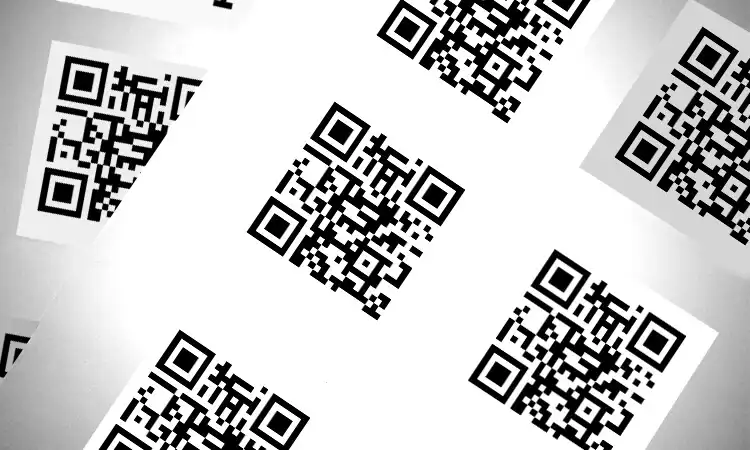Are you in need of generating multiple QR codes quickly and efficiently? Instead of manually creating them individually, consider using a bulk QR code generator. This tool can generate hundreds of QR codes simultaneously, saving you time and effort. Whether you need QR codes for marketing campaigns, event tickets, or inventory management, a bulk QR code generator can help you streamline the process. Say goodbye to manual generation and hello to easier, faster QR code creation.
What is a Bulk QR Code?
If you need to generate multiple QR codes quickly and efficiently, a bulk QR code generator may be just what you need. With this tool, you can generate hundreds of codes simultaneously without requiring manual creation. Whether you need to create unique URLs, vCard codes, event tickets, or product information tags, a bulk QR code generator can streamline the process. You can even create dynamic QR codes for your marketing materials.
Before generating your bulk QR codes, it’s important to consider which types of QR code solutions you need to create. From simple text to URLs, vCards, and dynamic codes, there are various options to choose from. By understanding your specific needs, you can easily select the right QR code solution and generate them in bulk. Say goodbye to manual generation and hello to faster, easier QR code creation with a bulk QR code generator.
Related Articles: QR Code Labels: How to Use It?
Why Should You Generate QR Codes in Bulk?
Bulk QR code generation can save businesses time when creating multiple codes with unique content. With this feature, hundreds of QR codes can be generated simultaneously, each with its own information.
Companies can create vCard QR codes in bulk for their employees’ business cards. Event organizers can use bulk generation for unique QR codes on ID badges or tickets, ensuring accuracy and saving time. Participating businesses at an event can also benefit from unique QR codes generated in bulk.
Restaurants, retailers, or hotels can track inventories using plain text QR codes on stickers or labels. This allows for easy inventory tracking with minimal effort.
Which QR Cde Types can I Generate in Bulk?
QR Code Generator PRO offers over 20 QR code types, but for bulk generation, there are four options: Dynamic URL, Static URL, vCard (static), and Plain Text (static). Here’s a closer look at each type:
Dynamic URL QR Code
The Dynamic URL QR code type allows users to access a web page when scanned. Its dynamic functionality lets you track scans and edit or replace the link anytime, even after printing. This makes it ideal for marketing campaigns or situations where you may need to update the link associated with the QR code.
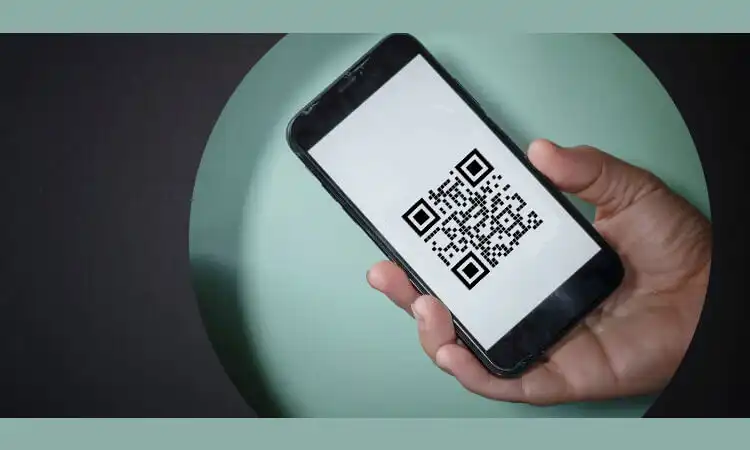
Static URL QR Code
The Static URL QR code is similar to the Dynamic URL but lacks tracking and editing features. Once generated, the link in the QR code is fixed, and any typos in the URL will cause the code to stop working. This type is best for simple and static links.
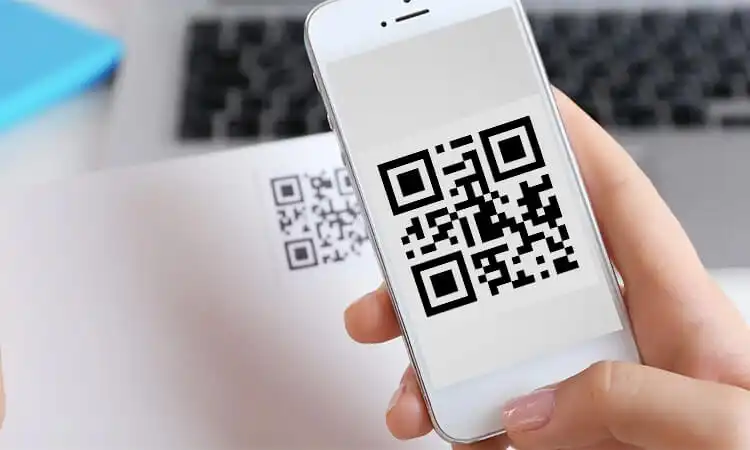
vCard QR Code
The vCard QR code, also known as a virtual business card, stores contact information that customers can save on their smartphones without manual input. This is useful for businesses that want to streamline exchanging contact information with customers.

What Information can be Stored in the vCard QR Code?
A single vCard QR code can contain basic information such as your full name, company, job title, phone numbers (mobile, home, fax), email address, personal/office address, and birthday.
Plain Text QR Code
The Plain Text QR code is a simple and straightforward option for generating QR codes in bulk. This type allows you to store any text-based information, such as a product description or message.
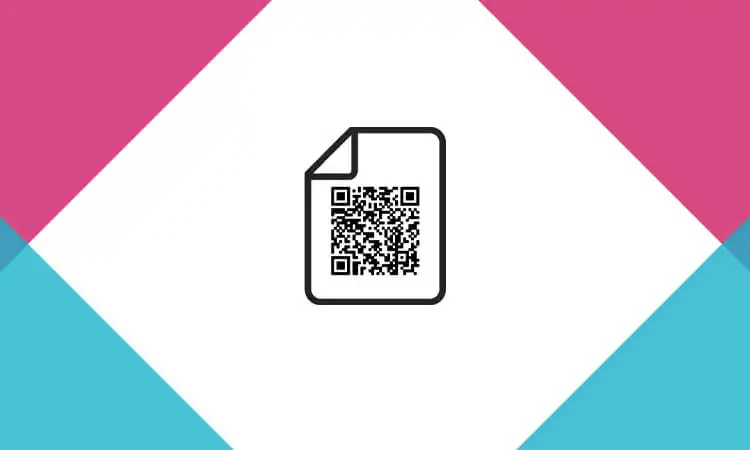
How to Generate Different QR Codes in Bulk: Step-by-Step
From the above, we can know that there are four types of QR codes that can be generated in bulk. So do you know how to generate them? Next, we will show you how to generate bulk QR codes by hand!
How to Generate Dynamic URL QR Codes in Bulk: 11 Steps
To generate Dynamic URL QR codes in bulk, follow these steps:
- Choose a QR code generator that supports Dynamic URL QR codes and bulk generation, such as QR Code Generator PRO.
- Sign up or log in to your account if required.
- Click “Create QR Code” on the dashboard.
- Under “Dynamic Codes,” select “Website.”
- Select “Bulk Create” and then “Upload CSV.”
- Download the CSV template and open it in a spreadsheet program like Microsoft Excel or Google Sheets.
- Then, enter the URL of the website you need and the name of the QR code in the different fields. Enter one URL and name per line. For example:
| QR Code Name | Website URL |
|---|---|
| Code 1 | https://example.com/page1 |
| Code 2 | https://example.com/page2 |
| Code 3 | https://example.com/page3 |
- Save the CSV file and upload it to QR Code Generator PRO.
- Wait for the tool to validate the file. If the tool verification shows an error, please follow the instructions to fix it.
- Choose a design for your QR Codes and select a folder to store them in.
- Click “Start creating” to generate all the QR Codes in bulk.
- Wait for the confirmation email with a link to download all the finished QR Codes, or check the folder you assigned for the finished QR Codes.
How to Generate vCard QR Codes in Bulk: 11 Steps
- Log in or sign up for an account to generate bulk vCard QR codes.
- Select “Create QR Codes” and then “vCard” to generate business card QR codes.
- Choose “Bulk Upload” to generate multiple codes at once.
- Download a CSV template file and open it.
- Enter contact details for one person per row, following the format shown in the template.
- Ensure all information is accurate before proceeding. No edits will be possible once the codes are generated.
- Upload the completed CSV file.
- The tool will validate the entries. Address any warnings or errors shown to fix issues with the file.
- Select a QR code design and output folder for the generated codes if the file uploads successfully.
- Click “Start Generating” to create the vCard QR codes in bulk.
- Check your email for a download link or the selected output folder for the QR code images.
How to Generate Static URL QR Codes in Bulk: 10 Steps
If you want to generate Static URL QR Codes in bulk, follow these steps:
- Choose a QR code generator that supports Static URL QR codes and bulk generation, such as QR Code Generator PRO.
- Sign up or log in to your account if required.
- Select “Static URL” as the QR code type.
- Enter the URL you want to link to the QR code. This URL should be static, meaning it does not change and will always link to the same content.
- Customize the appearance of the QR code, if desired, by choosing a color, adding a logo or icon, or adjusting the size or shape of the code.
- Choose the “Bulk Generation” option and select the number of QR codes you want to generate.
- Upload a CSV file containing the unique names or IDs you want to assign to each QR code. Ensure that the names or IDs are in the correct format and that there are no duplicates.
- Preview the generated QR codes to make sure they are correct.
- Download the QR codes in bulk, either as a zip file or a PDF.
- Print the QR codes or share them digitally as needed.
How to Generate Plain Text QR Codes in Bulk: 10 Steps
If you need to generate Plain Text QR Codes in bulk, you can use a QR code generator that supports batch processing. Here’s how to do it:
- Choose a QR code generator that supports Plain Text QR codes and batch processing. QR Code Generator PRO is a good option.
- Sign up or log in to your account if required.
- Select “Plain Text” as the type of data you want to encode.
- Enter the text you want to encode in the QR code. This can be any plain text, such as a message, phone number, or email address.
- Customize the appearance of the QR code, if desired, by choosing a color, adding a logo or icon, or adjusting the size or shape of the code.
- Choose the “Batch Processing” or “Bulk Generation” option.
- Upload a CSV file containing the text you want to encode in the QR codes. Each line in the CSV file represents a separate QR code, and the text to be encoded should be in a single column.
- Preview the generated QR codes to make sure they are correct.
- Download the QR codes in bulk, either as a zip file or a PDF.
- Print the QR codes or share them digitally as needed.
Best Practices for Generating QR Codes in Bulk
Generating QR Codes in bulk can be a great way to save time and effort when creating large numbers of codes. Here are some best practices to consider when generating QR Codes in bulk:
Choose a Reliable QR Code Generator
Make sure to use a reputable QR code generator that can handle bulk generation and is trusted by users. This will help ensure that your codes are high-quality and scannable.
Validate Your Data
Before you start generating codes, validate your data to ensure it’s accurate and error-free. This will help prevent mistakes and save you time in the long run.
Assign Unique Identifiers
Assign unique identifiers to each QR Code to avoid confusion, such as a name or ID. This will help ensure that you can keep track of all your codes and know which one is which.
Test Your Codes
Always test your codes before sharing them. This will help identify any issues with scannability or functionality and ensure they lead to the desired content.
Related Articles: Everything you need to know about QR code testing
Store Your Codes Safely
Make sure to store your codes in a secure location to prevent unauthorized access or loss. Consider backing up your codes and keeping them in a safe location, such as on a cloud-based platform or a secure external hard drive.
Monitor Your Codes
Please keep track of your codes and monitor them regularly to ensure they’re still working properly. Consider setting up an alert system to notify you if any of your codes experience issues or become inactive.
QR codes have become an essential marketing tool in today’s digital age. You can easily promote your business, products, or services to a wider audience by generating bulk QR codes. With the best practices outlined above, you can ensure that your QR codes are accurate, reliable, and effective. Let’s start now to generate your bulk QR codes and take your marketing efforts to the next level.
Related Articles: How to Add a QR Code to a Flyer
- Batch QR Code Generation from Excel
Batch QR code generation from Excel refers to the process of generating multiple QR codes at once using an Excel file as the input source. This method is useful for businesses or individuals who need to create many QR codes, as it saves time compared to manually generating each code individually. The Excel file typically contains a list of data or URLs to be encoded into the QR codes.
- Free batch QR Code Generator Excel
A free batch QR code generator Excel software allows users to generate multiple QR codes at once using an Excel file as the input source. This type of tool is often available online and can be used without any cost. The user simply uploads an Excel file containing the data or URLs to be encoded, and the generator creates the corresponding QR codes in bulk. This is a convenient and efficient way to generate QR codes for various purposes, such as linking to websites or sharing contact information.
General Q&A About the Bulk QR Codes
-
What is the best QR code generator for bulk QR codes?
There are many QR code generators that support bulk QR code generation, including QR Code Generator PRO, Scanova, and QR Batch.
-
How do I create a CSV file for bulk QR code generation?
You can create a CSV file using a spreadsheet program like Microsoft Excel or Google Sheets. Each row in the file should contain the data or URL to be encoded in a separate QR code.
-
How to customize the appearance of bulk QR codes?
You can customize the appearance of bulk QR codes by choosing a color, adding a logo or icon, adjusting the size or shape of the code, or selecting a specific encoding format.
-
Can I generate bulk QR codes for different types of content, such as plain text or URLs?
Yes, many QR code generators support the generation of QR codes for different types of content, including plain text, URLs, and contact information.
-
How to test bulk QR codes to ensure they are scannable?
You can test bulk QR codes by scanning them with a QR code reader to ensure they deliver the desired content and are scannable on different devices.