Adding a QR code to your flyers can be a smart move if you’re looking for ways to boost your marketing efforts. With the rise of digital technology, QR codes can offer customers a quick and easy way to learn more about your business. In this post, we’ll show you how to add a QR code to your flyer and provide tips for making it more effective.
What is a QR Code, and How Can it Help Your Business?
QR codes are a versatile marketing tool that can help businesses attract and retain customers. Incorporating QR codes into your marketing materials allows customers easy access to information about your products and services. Whether you’re looking to drive sales, increase engagement, or improve brand awareness, QR codes can help you achieve your goals.
A QR code can store various information, including website URLs, product details, and contact information. By scanning a QR code with their smartphone camera, customers can quickly access this information without typing in a URL or searching for a product. This can help you provide a seamless customer experience and make it easier for customers to interact with your business.
In addition to providing a convenient way for customers to access information, QR codes can also help businesses track the success of their marketing campaigns. Using QR codes with unique tracking IDs, you can gather data on how many people are scanning the code and where they are located. This can help you better understand your target audience and refine your marketing strategy.
Must read: Know what is QR code label
Step-by-Step Guide on Creating a QR Code
QR codes are a valuable marketing tool that can help businesses engage with customers and share information about their products or services. To create a QR code, you’ll need to follow these simple steps:
- Step 1: Determine the type of information you want to share with your customers. This could be a website URL, contact information, product details, or any other information that will help your customers engage with your brand.
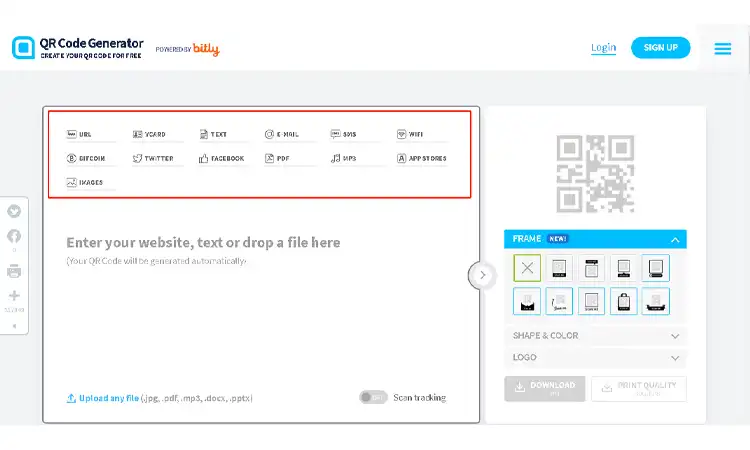
- Step 2: Choose a reliable and user-friendly QR code generator tool. There are many free and paid options available, such as QR Code Generator, QR Stuff, or Scanova. Take some time to research and find the one that best fits your needs.
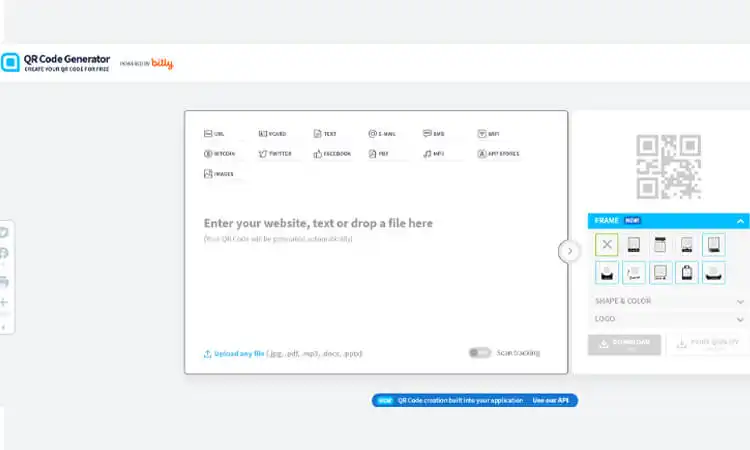
- Step 3: Enter the information you want to share into the QR code generator tool. You may also have the option to customize the QR code’s design, color, and shape to make it more visually appealing to your customers.
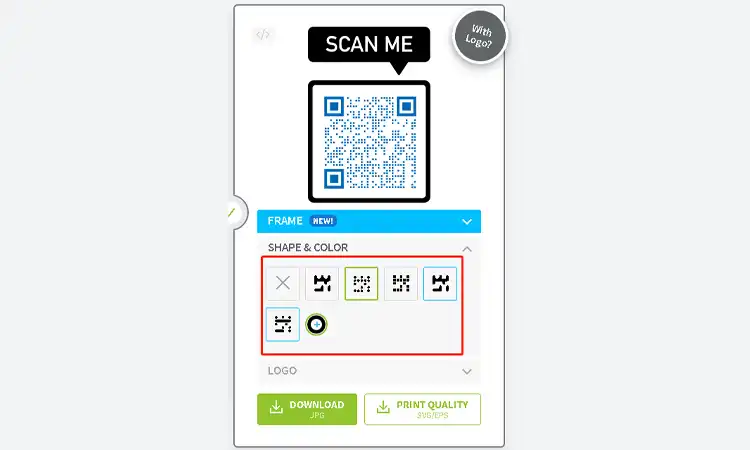
- Step 4: Generate the QR code. Once you have entered the information and customized the design, click the “Generate” button to create the QR code. Then, the generator tool will create a unique QR code that any smartphone camera can scan.

- Step 5: Test the QR code. Use your smartphone camera to scan the QR code and ensure it directs you to the correct information. If the QR code is not working properly, return to the generator tool and make any necessary adjustments.
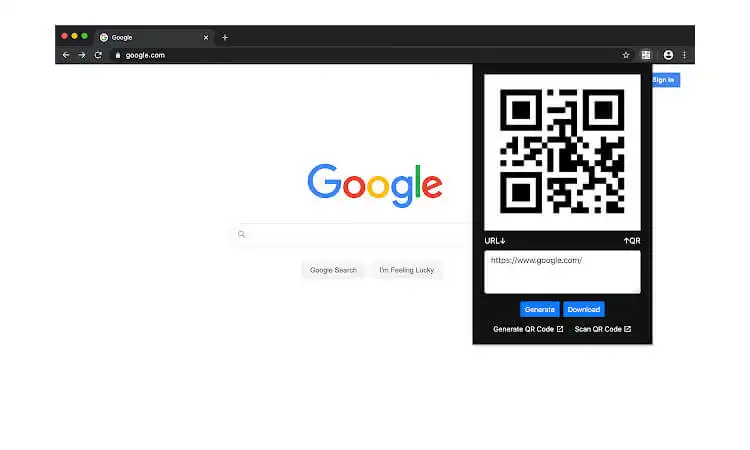
- Step 6: Download and use the QR code. Once you are satisfied with the QR code, download it and add it to your marketing materials, such as flyers, business cards, or product packaging. You can also share the QR code on your website or social media channels to make it more accessible to your audience.
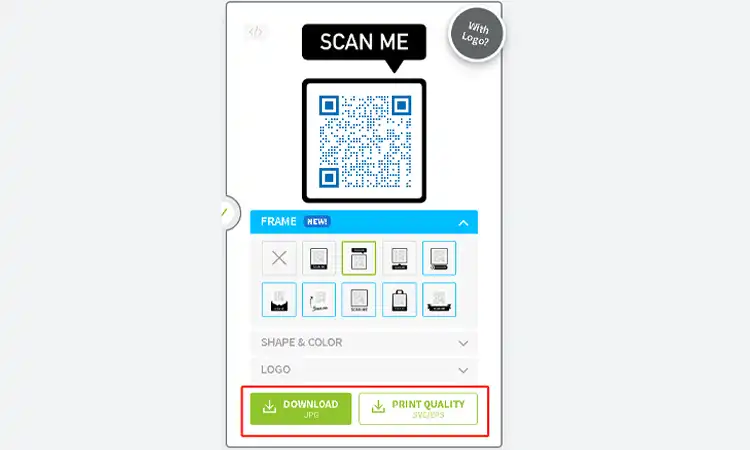
Following these steps, you can create a high-quality QR code that effectively communicates important information to your customers. Whether you’re looking to promote a new product, share contact information, or drive traffic to your website, a QR code can be a powerful tool in your marketing arsenal.
Adding the QR Code to the Flyer Design
QR codes are a great way to add an extra element of interactivity to your flyers and brochures. They are especially useful for businesses in the hospitality or real estate industries. If you’re not sure how to add a QR code to your flyer, don’t worry! It’s easy—we’ll walk you through it below.
- First, download an app called Code Scanner from Google Play or the App Store. This will let you scan QR codes on your phone.
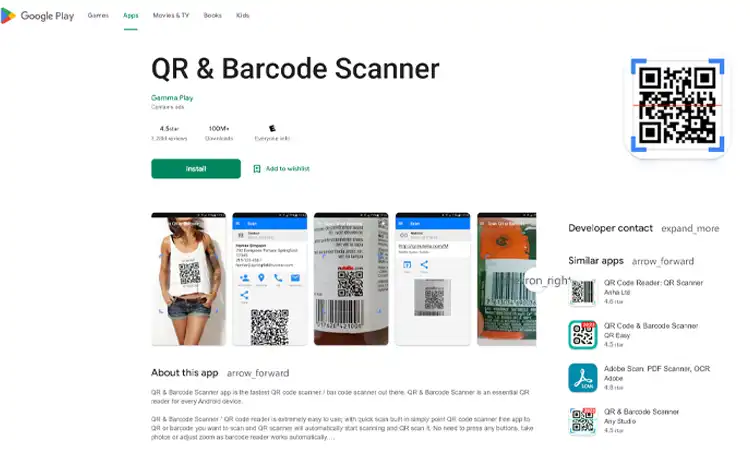
- Next, open up your flyer design in Photoshop or whatever program you use to design flyers.
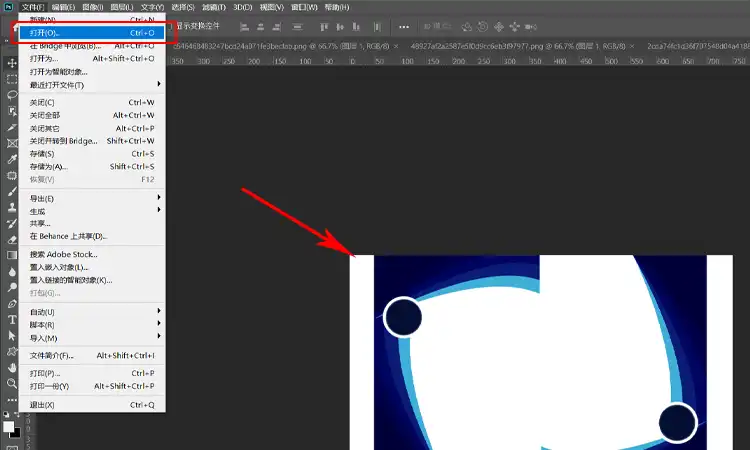
- Then go to File > Place and select the QR code image you downloaded earlier. You should now see the QR code on your flyer design!
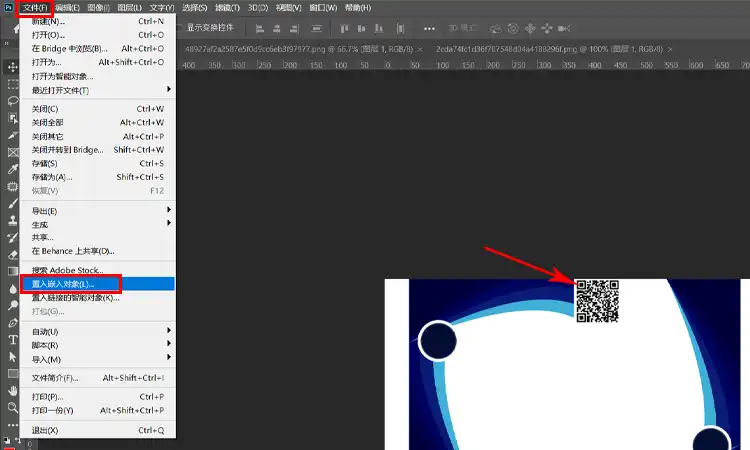
- To save this image as a JPG file that can be uploaded online, go to File > Save for Web & Devices.
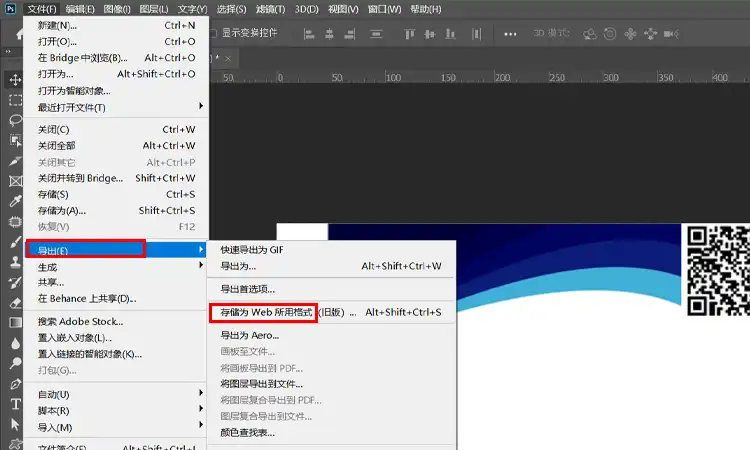
- Change “JPEG” to “GIF” under Optimized Settings. Then click Save and upload the file wherever you like!
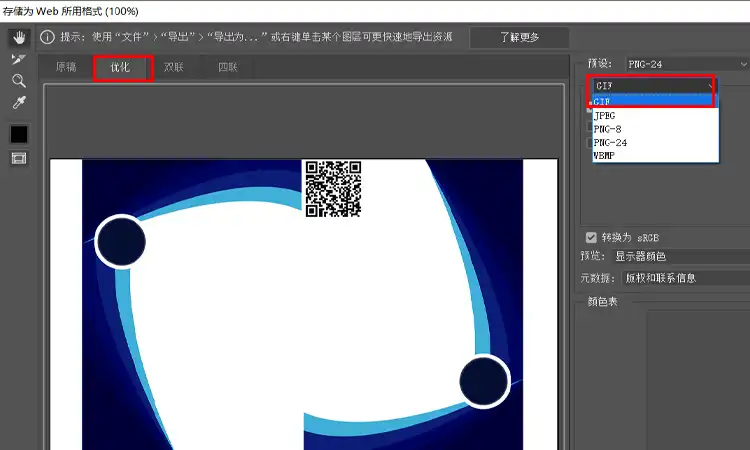
Here are some QR code campaign tips to help you seamlessly integrate your QR code into your flyer:
- Choose the right placement. The placement of the QR code on your flyer can significantly impact its effectiveness. Make sure it is prominently displayed and easy to scan. Avoid placing the QR code in areas that are too small, cluttered, or difficult to access.
- Optimize the QR code size. Your QR code should be large enough to be easily scanned by a smartphone camera. However, it should also be small enough to fit seamlessly into your flyer design without overpowering other important elements. A good rule of thumb is to make the QR code at least 1 inch by 1 inch.
- Add a clear call-to-action (CTA). Add a clear, compelling call to action to encourage customers to scan the QR code. This could be a statement such as “Scan for more information” or “Unlock exclusive deals by scanning now.” Ensure the CTA is easy to read and stands out on the flyer.
Remember to keep the design simple, the CTA clear, and the QR code easy to scan, and you’ll be on your way to a successful marketing campaign.
Of course, you can also use the same steps to create a QR code for your brochure.
How to Add a QR Code to a Flyer on Canva
If you want to add a QR code to your flyer design on Canva, you’ll be pleased to know that Canva has integrated with QR TIGER to offer QR code templates that you can easily incorporate into your design. With this integration, you don’t have to manually download and add QR codes to your flyer. Instead, you can easily access your QR code campaigns from QR TIGER within Canva.
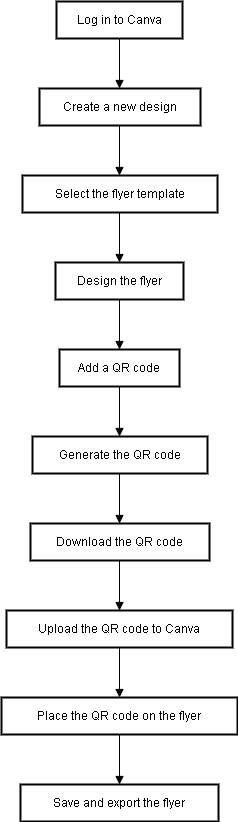
Here are the detailed process you can take to activate this integration:
- Step 1: Log in to Canva.
- Go to Canva’s website and click “Log In” or “Sign Up” to create an account if you don’t already have one.
- Step 2: Create a new design.
- Once you’re logged in, click on “Create a design” and select “Flyer” from the available options.
- Step 3: Select the flyer template.
- Canva has a variety of flyer templates to choose from. Pick the one that best fits your needs and click on it to start designing.
- Step 4: Design the flyer.
- Use Canva’s editing tools to customize the flyer to your liking. Add images, text, and any other design elements you want.
- Step 5: Add aQR code.
- Click on the “Elements” tab in Canva’s design panel and search for “QR code.” Choose the QR code element you want to use and drag it onto the flyer.
- Step 6: Generate the QR code.
- Click on the QR code element you just added to the flyer. In the pop-up box that appears, enter the URL or text you want the QR code to link to and click “Generate.”
- Step 7: Download the QR code.
- Once the QR code is generated, click “Download” to save it to your device.
- Step 8: Upload the QR code to Canva.
- Go back to your Canva design and click “Uploads” in the design panel. Select the QR code file you just downloaded and click “Open.”
- Step 9: Place the QR code on the flyer.
- Drag the QR code element from the “Uploads” section of the design panel onto the flyer. Adjust its size and placement as needed.
- Step 10: Save and export the flyer.
- Once you’re done designing, click “Download” to save your flyer as a PDF or PNG file. You can also choose to share it directly from Canva.
How Big Should a QR Code be on a Flyer?
When adding a QR code to your flyer, you must consider its size for optimal scanning. While the minimum size should be 2 x 2 cm (0.8 x 0.8 inches), making the QR code larger is recommended, preferably 3 x 3 cm (1.2 x 1.2 inches) or more. This makes it more noticeable and user-friendly.
What is the Difference Between a Flyer and a Brochure?
Many businesses use printed marketing materials to promote their products or services. These marketing materials include flyers and brochures. While flyers and brochures effectively reach potential customers, they differ in design, content, and purpose.
Flyers are typically one-page documents designed to quickly capture the reader’s attention and deliver a clear message or call to action. Companies often use them to promote events or limited-time offers. In most cases, they will feature large, attention-grabbing graphics or bold type to make an impact. Flyers are typically printed on one or both sides of a sheet of paper for wide distribution. The staff distributing the flyers will choose to use them for promotional purposes in high-traffic areas. Some of the more common locations for distributing flyers are street corners, bulletin boards, or public spaces.
On the other hand, brochures will be more detailed than flyers. Brochures will have a more comprehensive overview of a company’s products or services. They are usually multi-page documents, folded or bound into a booklet, and can have multiple panels or pages of information. You can use photos or graphics on the brochure to illustrate the information. They are often used for more targeted marketing efforts, such as trade shows or direct mail campaigns. They are designed to give potential customers a deeper understanding of a company’s offerings.
Innovative Ideas for Using Brochures and Flyers with QR Codes
QR codes have become a popular way for businesses to engage with customers and share information about their products or services. Here are some innovative ways to use QR codes on your brochures and flyers:
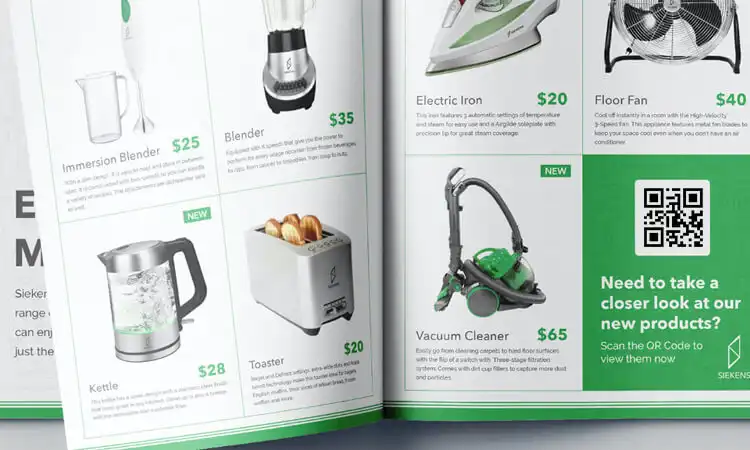
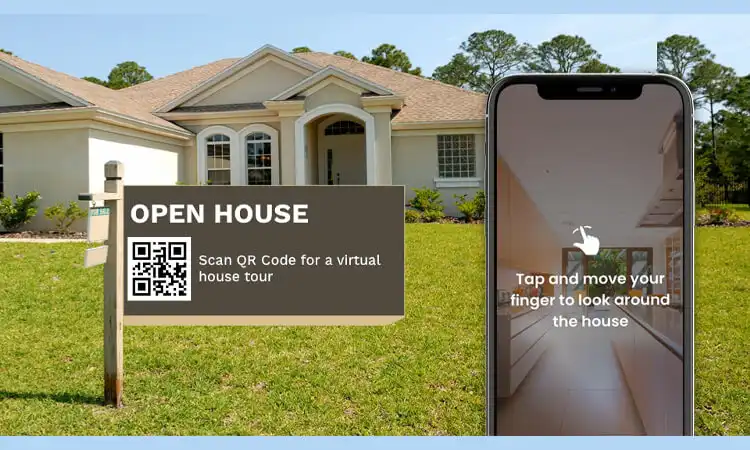
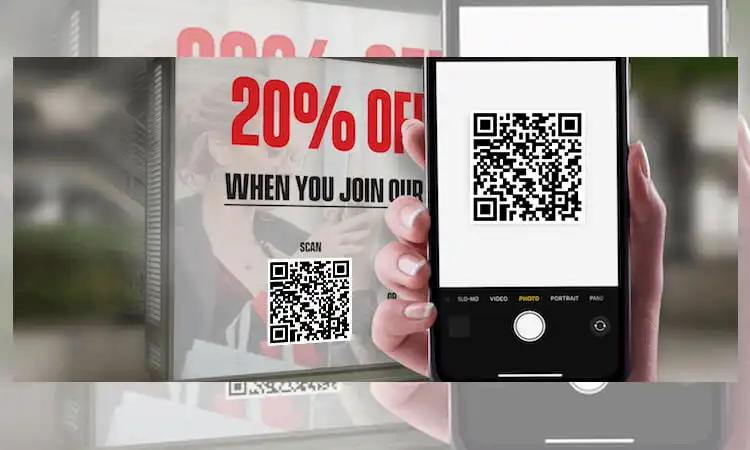
Interactive Product Catalogs
Instead of a static product catalog, consider creating an interactive one using QR codes. Customers can scan QR codes with their smartphones and access additional product information, videos, or 360-degree views by adding QR codes to their product images. This can help customers make more informed purchasing decisions and improve the overall shopping experience.
You can learn more QR Codes in Social Media
Event Registration
If you’re hosting an event, consider using QR codes on your flyers or brochures to simplify the registration process. Customers can scan the QR code to access an online registration form, which they can complete on their smartphone. This can help you streamline the event registration process and reduce friction for attendees.
You can learn more QR Code in museum
Coupons and Discounts
One way QR codes can be used is by adding them to flyers or brochures. If you plan to distribute these flyers or brochures in person, you must include a QR code so customers can easily scan it. By doing this, they’ll receive a discount code or coupon that they can use at checkout. This can help incentivize purchases and increase customer loyalty.
You can learn more QR Codes in Marketing
Virtual Tours
For hospitality or real estate businesses, QR codes can be used to provide virtual tours of properties. By adding QR codes to your flyers or brochures, customers can scan them and access a virtual property tour on their smartphone. This can help customers better understand the property and make more informed purchasing decisions.
You can learn more QR Codes in Retail
Feedback Forms
QR codes can also be used to collect feedback from customers. By including a QR code on your flyers or brochures, customers can scan it and access an online feedback form, which they can fill out on their smartphone. This can help you gather valuable customer insights and improve your products or services accordingly.
Read more: Maximizing QR Code Signage for Marketing Campaigns
The Benefits of Adding QR Codes To Flyers & Other Print Materials
Adding QR codes to flyers and other print materials can benefit businesses and organizations. These benefits include:
- Increased customer engagement: Including a QR code on your print materials can encourage customers to interact with your brand digitally. By scanning the code, they can access more information about your products, services, or promotions, leading to increased engagement.
- Easy access to digital content: QR codes provide a seamless bridge between print and digital content. Customers can quickly access your website, social media profiles, or multimedia content by scanning the code with their smartphone.
- Trackable metrics: QR codes can be generated with unique tracking capabilities, allowing you to monitor the effectiveness of your print materials. This data can help you understand which marketing efforts are working and where you may need to make adjustments.
- Cost-effective: QR codes are inexpensive to create and can be easily added to existing print materials. This makes them a cost-effective marketing tool.
- Simplified information sharing: QR codes can store a large amount of data. This allows you to share complex information, such as contact details, event information, or promotional codes, in a compact and easily accessible format.
- Eco-friendly: By including a QR code on your print materials, you can reduce the need for excessive paper usage. Customers can access digital content instead of needing additional print materials, helping minimize waste and supporting sustainability initiatives.
- Customization: QR codes can be customized with your brand’s colors and logo. This ensures a consistent look and feels across all marketing materials.
- Versatility: QR codes can be used in various print materials, such as flyers, posters, business cards, and product packaging. This feature makes them a versatile addition to your marketing toolkit.
- Increased conversion rates: By providing a direct link to your website, online store, or promotional offers, QR codes can help increase conversion rates by making it easier for customers to take action.
- Global reach: QR codes are universally recognized and can be scanned by smartphones worldwide. This makes them an effective marketing tool for reaching an international audience.
It’s always smart to allow your customers to learn more about your business. You can offer them that chance by adding a QR code to your flyers. To make your QR code more effective, include a special promotion or discount for those who scan it. That way, your customers will see the value in scanning it and are more likely to follow through.
About How to Add a QR Code to a Flyer FAQs
-
Which QR code generator should I use for my flyer?
Some popular QR code generators include QR Code Generator, QR Code Monkey, and QR Code Studio. You can choose one that offers the features and customization options you need.
-
What information should I include in my QR code?
The information you include in your QR code will depend on your marketing goals. You can link to your website, social media profiles, a promotional offer, or other relevant content.
-
What are some best practices for placing a QR code on a flyer?
Some best practices for placing a QR code on a flyer include placing it in a prominent location, providing clear instructions on scanning the code, and ensuring the code is easily visible and not obstructed by other design elements.
-
How can I track the performance of my QR code campaign?
You can track the performance of your QR code campaign by using a QR code tracking service. This provides analytics, such as the number of scans, the location of the scans, and the type of device used to scan the code.
-
What kind of content should I link to with my QR code?
The content you link to with your QR code will depend on your marketing goals. Consider linking to exclusive content, a promotional offer, product information, or other relevant information that adds value to the customer experience.
-
Can I customize the design of my QR code to match my branding?
Yes, many QR code generators allow you to customize the design of your QR code to match your branding. You can change the code’s color, shape, and design to create a more cohesive look and feel across your marketing materials.









