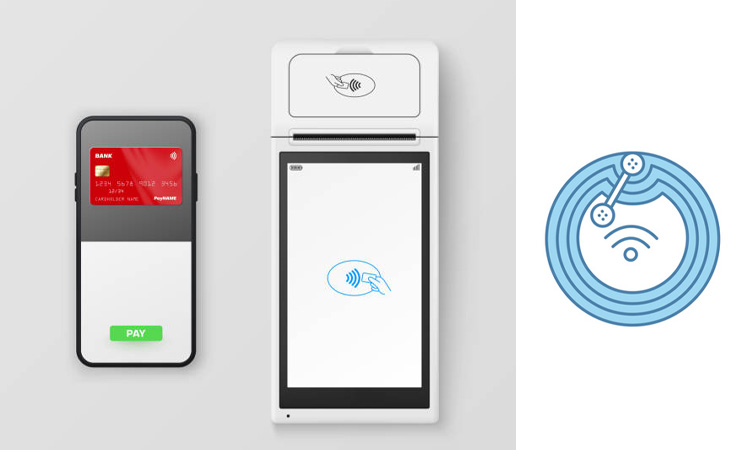With the rapid development of the times, NFC technology has made daily life more convenient and fast. You only need to take a cell phone when you go out every day, and you can swipe your card to take a bus or buy things. These tags can be programmed to perform various functions. Such as unlocking doors, initiating phone calls, or providing access to digital content. This guide will provide an overview of the latest NFC tag programming techniques for Android and iOS devices.
What is NFC?
NFC is the abbreviation of Near-field communication. It is a set of Communications protocols.
It gets the information simply by using two NFC-enabled electronic devices. They only need to communicate within a few centimeters to get specific information.
NFC has many different uses. In travel, NFC-enabled electronic devices can be used as ID cards, key cards, traffic cards, etc.
Friends can use NFC to share snippets of their lives in sync on the social side.
NFC has been applied in various fields such as mobile payment, identity recognition, and automobile. Especially in mobile payment, it is far ahead and has been adopted by Apple, Google, Samsung, Huawei, and other large listed companies.

What is an NFC Tag?
NFC tags, also called brilliant and information tags, are an essential component of NFC systems that store large amounts of data. Programming NFC tag means you will give it a new mission and change it from a blank NFC tag to any NFC label you want.
NFC tags come in various manifestations, such as NFC cards, NFC stickers, inlays, and more. Once you have determined the NFC form you want, you can program the NFC tag in its body through the application to get the NFC tag you need.
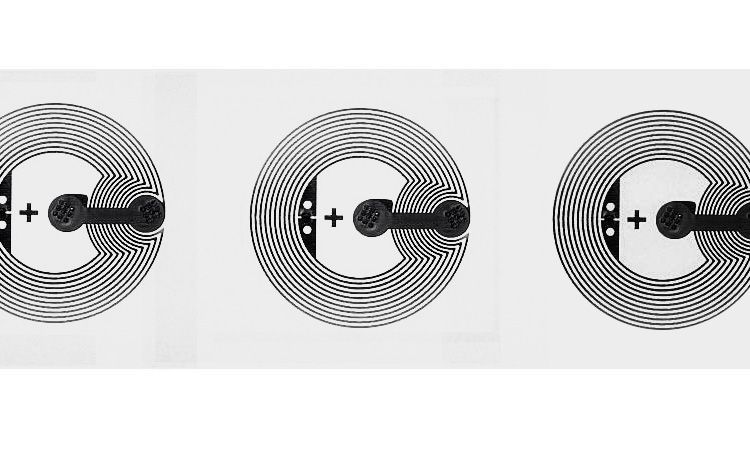
NFC tag programming enables the functions you want to perform. It synchronizes the functions you want to perform to the NFC tag through the NFC application. It simplifies the implementation process so you can do it in one step. For example, let’s say you want to set your phone to car mode while driving, turn on the Bluetooth function simultaneously, etc.

When you have an NFC tag, you can import these steps into the NFC code through the NFC app. Then you can touch the NFC tag on your phone and instantly complete the above settings.
You must simultaneously confirm the following three issues to program the NFC tag.
Whether your NFC tag is a blank tag or not. You can choose to buy a new blank tag from Amazon or find a tag that is no longer needed and can be rewritten in a loop.
Check that your Android or iOS device supports NFC. Especially iPhones with iOS, only iPhone 7 and newer support writing NFC tags.
Pick the right app that can program NFC tags. You can find various free apps on the Play Store, such as Trigger, NFC Tools and NFC TagWriter.
If you want to buy NFC tags, this article has the answers you’re looking for: Top 13 NFC Companies
NFC tags Programming with Android devices is quite simple. You must confirm the following information and operate it to get the NFC tag you want.
- Step 1: Enable NFC on your Android device to get started. Open Settings, Bluetooth & device connection, then turn on NFC. The menu option may vary between devices, so search Settings for NFC if not found.
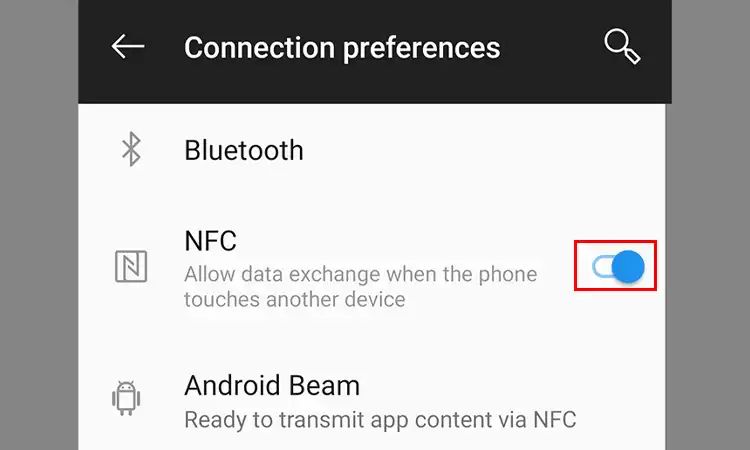
- Step 2: When NFC is enabled, open the Google Play Store and install the Trigger app. This app allows you to create triggers for performing actions when tapping an NFC tag.
- Step 3: Launch Trigger and tap + to create a new trigger. Select NFC to program an NFC tag. Tap Next.
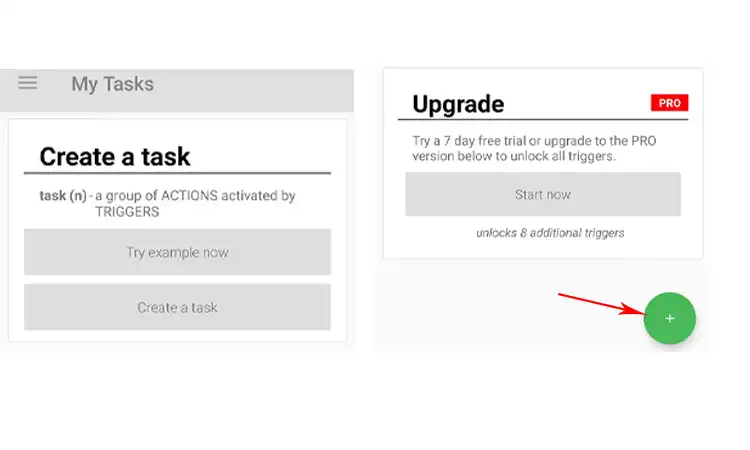
- Step 4: When creating a new trigger, select NFC. This allows you to program an action that executes when an NFC tag is tapped.
- Step 5: Tapping NFC enables triggers for near-field communication tags. This allows your Android device to detect and respond to NFC tags in range.
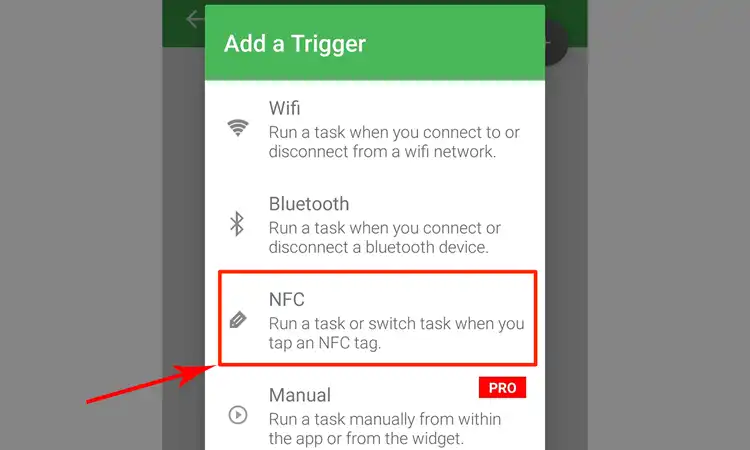
- Step 6: After choosing NFC as the trigger type, tap Next to continue programming your NFC tag.
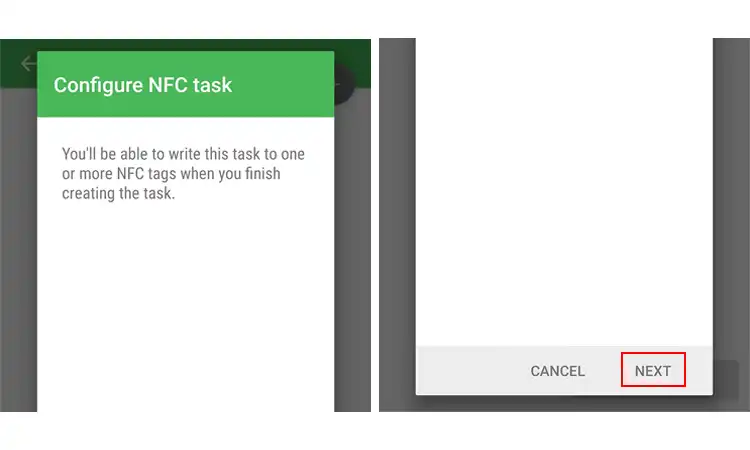
- Step 7: Selecting NFC provides options to define the conditions under which the NFC tag action should launch and the specific action it will perform. You describe restrictions on when the tag is valid and its enabling behavior when tapped.
- For example, you could specify that the NFC tag action only runs when connected to Wi-Fi. Or, it could launch on weekends but not on weekdays. Set any conditions needed to control when your NFC tag is active.
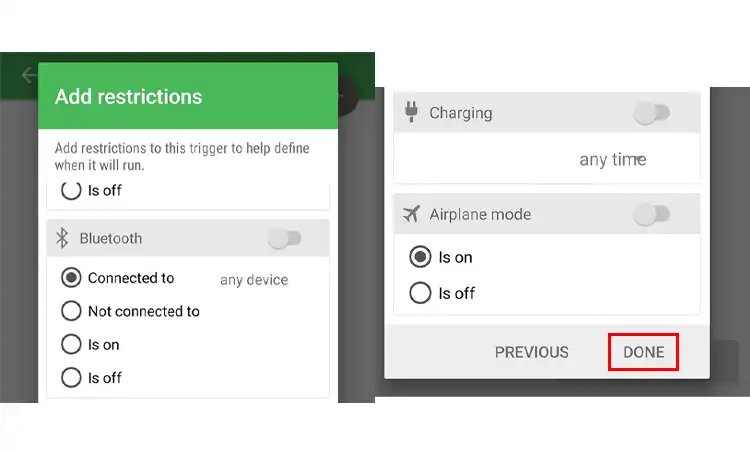
- For example, you could specify that the NFC tag action only runs when connected to Wi-Fi. Or, it could launch on weekends but not on weekdays. Set any conditions needed to control when your NFC tag is active.
- Step 8: Then choose an action that will be executed on your Android device whenever the NFC tag is detected, and the conditions you set are met. Options include:
- Toggling Bluetooth, Wi-Fi, or others on or off
- Launching an app, opening a website, dialing a number, etc.
- Performing another action like vibrating the device, starting a timer, and more
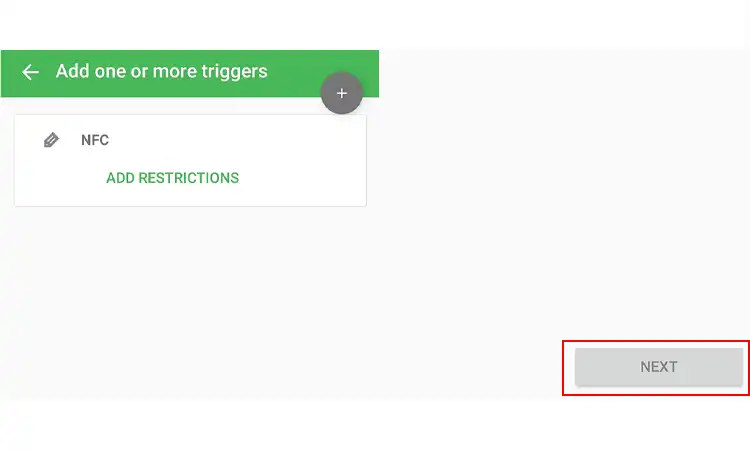
- Step 9: Choose an action your NFC tag will perform when tapped, such as toggling Bluetooth on or off. Select Toggle Bluetooth and tap Next.
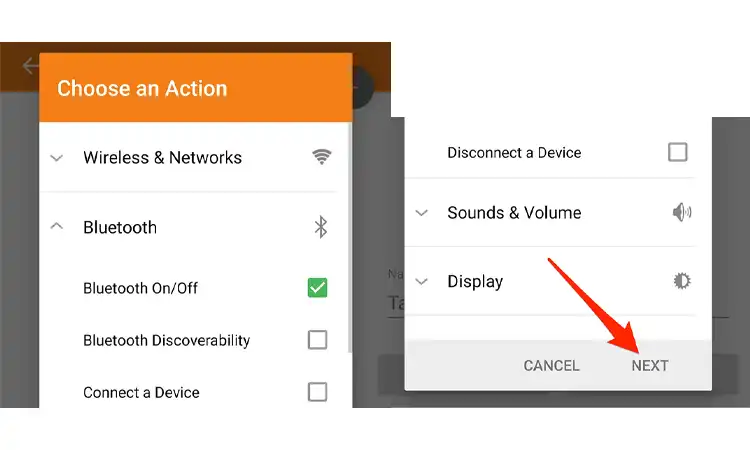
- Step 10: Customize additional action details like turning Bluetooth on or off specifically. Select Toggle to turn Bluetooth on and off, then Add to Task.
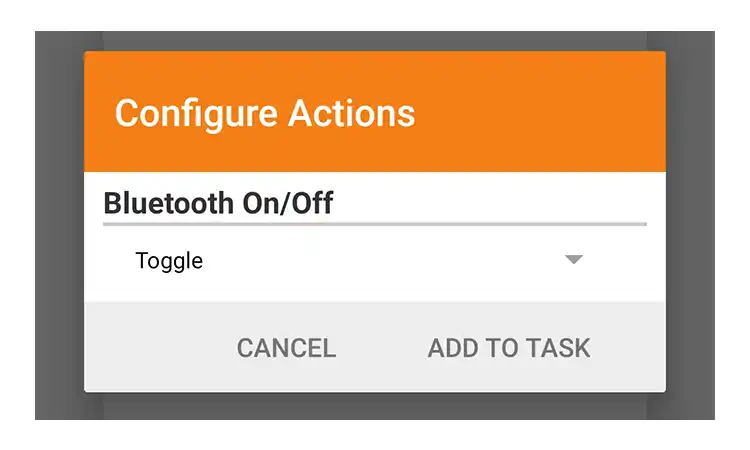
- Step 11: View and add more actions the NFC tag will execute. Use + to add multiple actions. Tap Next.
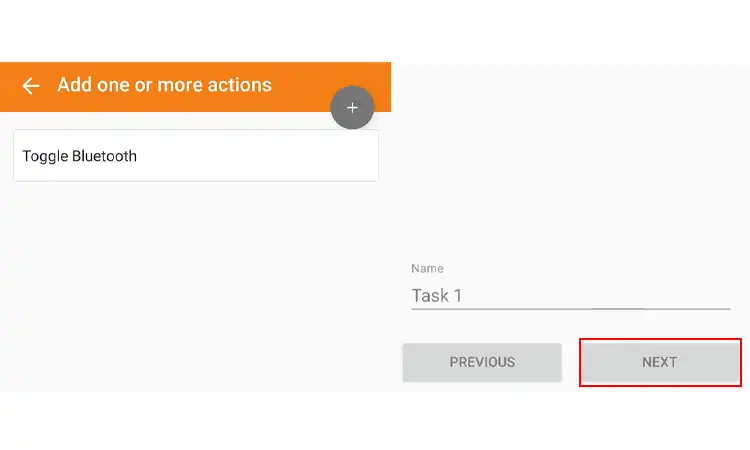
- Step 12: Tap Done to program your NFC tag action.
- Step 13: Place your NFC tag near the device’s NFC antenna, usually near the rear camera. The app will automatically write the programmed action to your NFC tag.
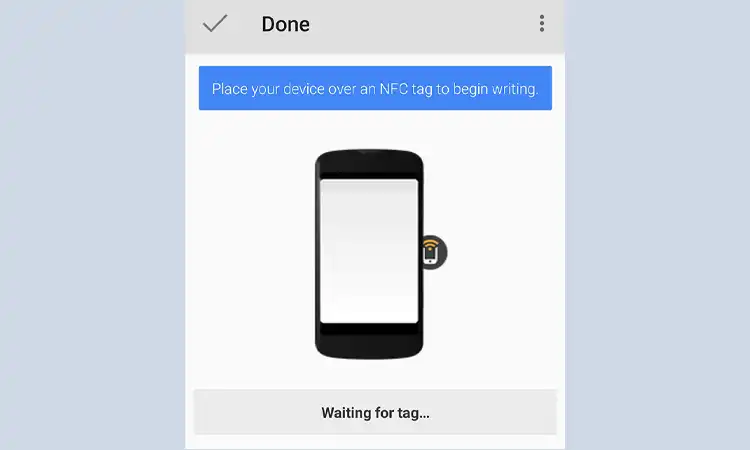
- Step 14: Get a success message that your NFC tag was programmed successfully.
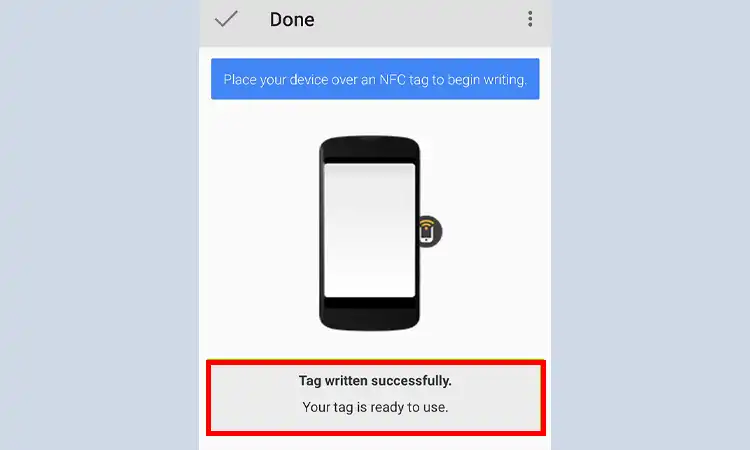
- Step 15: Your NFC tag is ready to perform the action you defined when tapped on your Android device. In the example, the tag will toggle Bluetooth on and off.
- Step 16: To confirm the action is working, tap your NFC tag and check if Bluetooth turns on or off on your device as expected based on its previous state.
Let me know if you have any other questions about programming NFC tags, adding new actions, or using different apps on your Android device. I can provide additional suggestions and guidance on leveraging NFC technology for automation, payments, access control, and more.
The following video provides the proper way to use NFC tags for programming with iPhone and Android devices:
To reuse or reformat an NFC tag, you must erase the existing data currently programmed on it. NFC tags can be reprogrammed repeatedly, and erasing provides a blank slate for new actions or information.
- Step 1: Start by ensuring NFC is enabled on your Android device. Open Settings, Bluetooth & device connection, and turn on NFC.
- Step 2: Launch the Trigger app used to program your NFC tag originally. Tap the menu icon (three horizontal lines) at the top left and select Other NFC Actions.
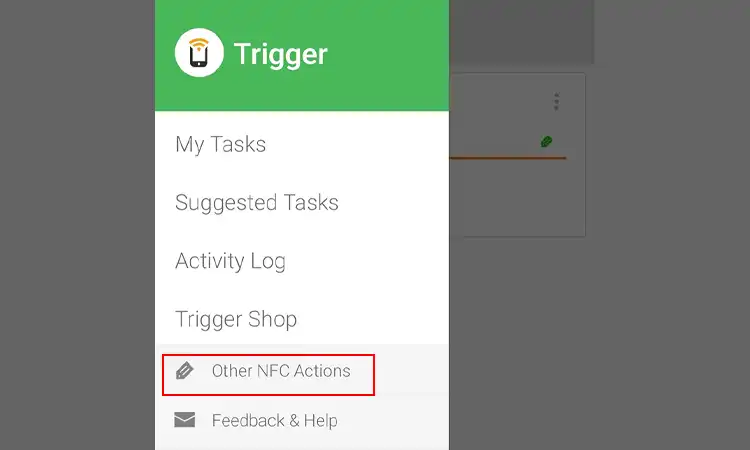
- Step 3: Choose Erase tag to erase the data from your NFC tag. Selecting this option will blank the tag for reprogramming.
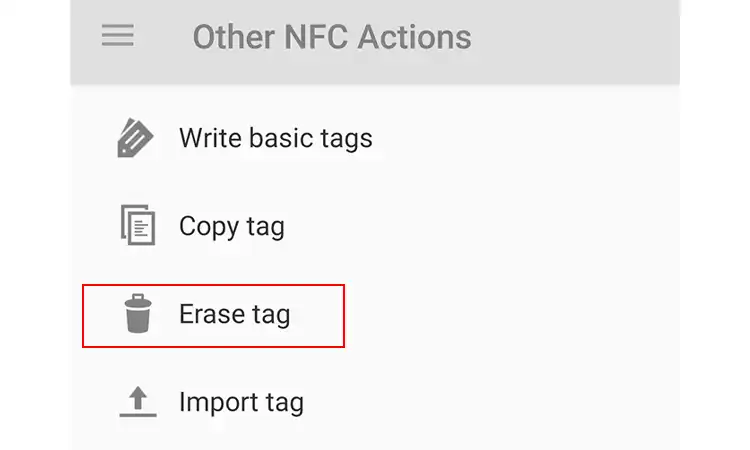
- Step 4: Place your NFC tag near the NFC antenna on your device, typically near the rear camera. The app will automatically detect the tag and erase its contents.
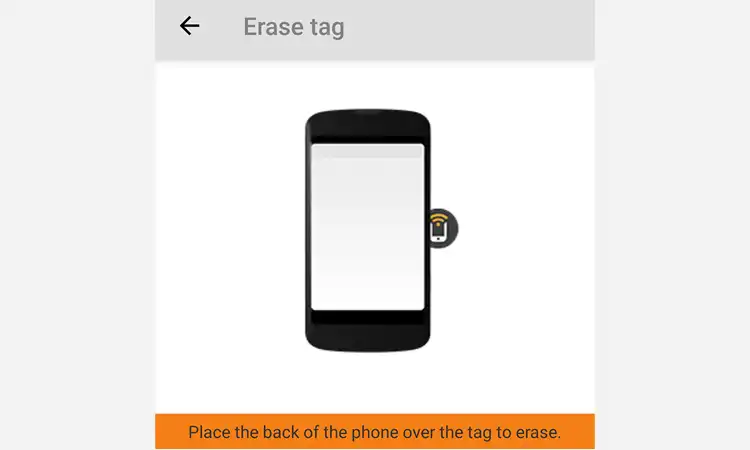
- Step 5: You will receive a notification that your NFC tag was successfully erased. Erasing is typically instant to clear the tag for new programming quickly.
- Step 6: With your NFC tag erased, you can reprogram it with the same or different actions and triggers as needed. Add restrictions and restrictions again, along with new on-tap actions like launching an app, toggling Bluetooth, or anything else.
Place the tag near the NFC antenna on your Android device, and the app will overwrite it with your new programming. Test the tag to ensure it works properly with the newly defined action.
If you want to use iOS for NFC tag programming, make sure your electronic device is iOS 13 or iPhone 7 and newer. Unlike NFC programming for Android devices, there are two ways to write iOS NFC programming.
- Use the iPhone’s built-in shortcut application to program NFC tags
- Download and install the third-party NFC application in Apple Store to program NFC tags

What if the App Shows an Error When Approaching the NFC Tag Step?
If you are using an app that relies on NFC technology and the app shows an error on the approach NFC tag step, there are a few things you can try to troubleshoot the issue:
- Make sure your phone’s NFC feature is turned on. Go to your phone’s settings and look for the NFC option. Make sure it is turned on.
- Ensure that the NFC tag is in the correct position. Depending on the phone and the tag, the location of the NFC antenna on the phone may vary. Try holding the title in different positions relative to the phone until the app recognizes it.
- Check if the NFC tag is damaged or malfunctioning. If the tag is damaged or not functioning correctly, the app may be unable to read it. Try using a different NFC tag to see if the issue is with the tag or the phone.
- Check if the app has the necessary permissions to use NFC. If the app does not have the necessary permissions to use NFC, it may be unable to read the tag. Go to your phone’s app settings and check if the app has the necessary permissions to use NFC.
- Restart your phone and try again. Sometimes, restarting the phone can help clear any temporary glitches or issues that might be preventing the app from reading the tag.
If none of these steps work, you should contact the app developer for further assistance.
NFC tags are a versatile and convenient tool for a variety of applications. With the right programming techniques and knowledge of their capabilities and limitations, NFC tags can be valuable to any business or individual’s toolkit. Despite the high degree of complexity that always comes to mind when people talk about how to program an nfc tag. But actually programming NFC tags, both for Android and iOS, is easy. If there is no NFC tag you want on the market, you can create your own NFC tag.
-
What is NFC tag programming, and how does it work?
NFC tag programming is the process of configuring and customizing NFC tags to perform specific actions when an NFC-enabled device reads them. This can include opening a website, launching an app, or making a payment.
-
What programming languages are used for NFC tag programming?
NFC tag programming can be done using a variety of programming languages, including Java, C++, Python, and JavaScript.
-
What are some common applications for NFC tag programming?
NFC tag programming can be used for various applications, including contactless payments, access control, marketing and advertising, and smart home automation.
-
How do NFC tag programming tools and software differ from one another?
NFC tag programming tools and software can differ in the user interface, programming capabilities, and compatibility with different types of NFC tags and devices.
-
How can NFC tag programming be used in marketing and advertising?
NFC tag programming can be used in marketing and advertising to provide consumers with interactive and personalized experiences, such as launching a website or downloading a coupon.
-
What security measures are required for NFC tag programming?
To ensure the security of NFC tag programming, you must use encryption and authentication technologies to protect user data and prevent unauthorized access.